Make one solution from https://make.powerapps.com/ . Make sure to connect to the right environment from the upper right corner Navigate to Solutions from the left side and click on New solution Allocate: Display Name: Ribbon - Table (Here: Table name is the Display Name of your table) Publisher Open Solution. Click on Add existing. Click on Tables. Search table. Select it. Click on Next Click Add. Make sure 'Include all objects' and 'Include table metadata' are unchecked. Add below code in your existing web resource (JScript) or create new one // A namespace defined for the sample code // As a best practice, you should always define // a unique namespace for your libraries var Person = window.Person || {}; (function () { "use strict" var userSettings = Xrm.Utility.getGlobalContext().userSettings; this.enableCheckAccess = function (_primaryControl) { var isEnableFormConfirm = false; ...





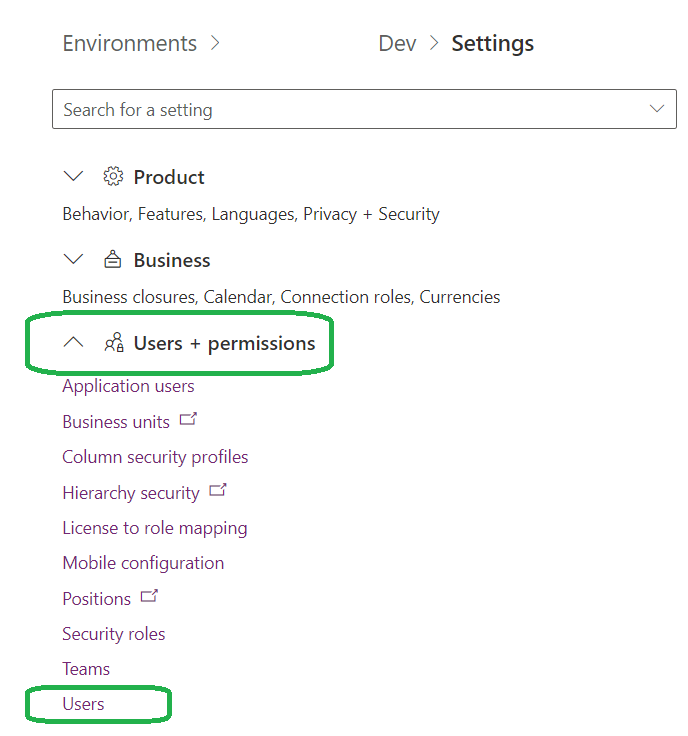

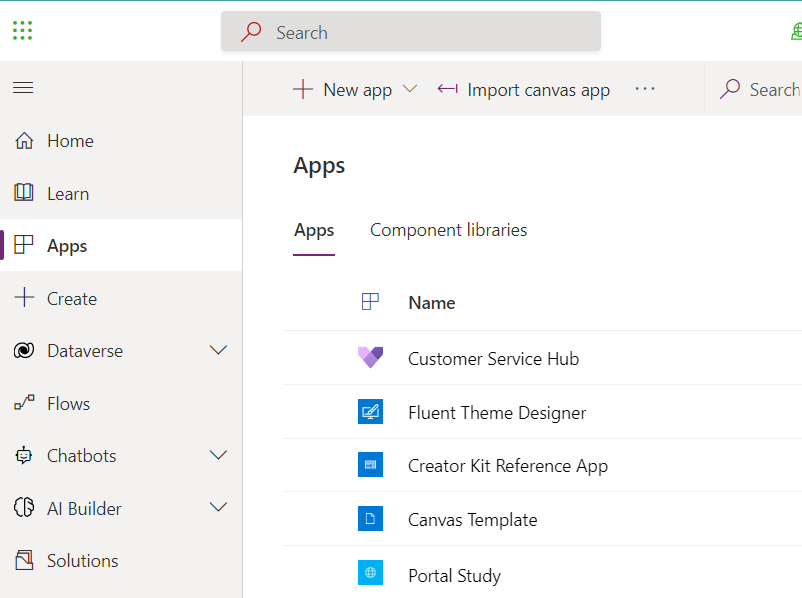
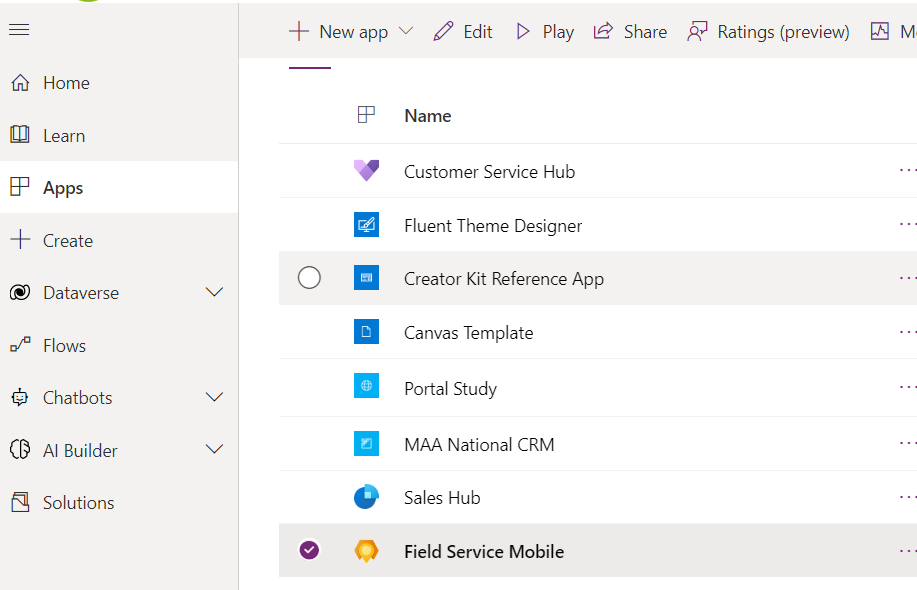




Comments
Post a Comment